Data export
At various stages of a project you may want to export data from the NetworkCurator to use locally or deposit into a data archive such as Figshare or Zenodo.
On the navigation tab, select the ‘Data’ tab. The export section should be at the top.
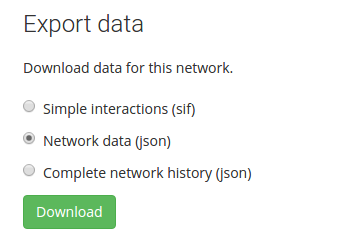
The download options provide increasing level of detail.
Simple interactions (sif)
The simplest export type provides output in the simple interaction format. This is a plain-text encoding of links between nodes.
Advantage: SIF is recognized by third-party graph viewers such as Cytoscape.
Disadvantage: SIF removes information about node types. It also removes all annotations associated with the network components.
This export type only outputs active nodes and links.
Network data (json)
The option marked as ‘network data’ provides a file in a json encoding. The format is described on the data import documentation. It includes summary data about the network as a whole, ontologies, all nodes, and all links.
Advantage: The format is native to the NetworkCurator. You can therefore download a network, edit the file slightly, and then re-upload the modified file to update the existing network or to create a new one.
Disadvantage: The format contains more information than is recognized by third-party network viewers. Therefore, you will have to reformat the data to import the graph into a third-party viewer.
The network data export includes some fields such as class_id or node_id that are used internally by the database. These fields are not used during a re-import.
Complete network data (json)
The last export option is marked as ‘complete network data’. This too provides output in json format. The content is a dump of data in the NetworkCurator database associated with the network, including complete annotation history and user comments.
Advantage: This option provides a backup of all network data.
Disadvantage: The download file can be subtantially larger than the simpler network download.
The complete network data format contains information about object ownership. However, object ownership is not preserved when a network is re-imported.
Table of Contents
Users Guide
- Overview
- Installation
- Administration
- Web interface
- User accounts
- Permissions
- Ontologies
- Graphs
- Annotations
- Comments
- Sandboxes
- Data import
- Data export
- Analyses
- Other software
