Annotations
The NetworkCurator platform allows you to annotate individual nodes, links, as well as networks as a whole. This is achieved by coupling a content-management system to each graph component.
Content types
Objects in the NetworkCurator database are associated with at least four annotation types: a name, a title, an abstract, and a content field.
| Annotation | Description |
|---|---|
| Name | Short unique identifier, e.g. TP53 in a gene network; restricted to characters [0-9,a-z,A-Z,_,-] |
| Title | Longer but concise name for the object; appears on graph page during previews |
| Abstract | Short description; appears on graph page during previews |
| Content | Complete description for the object; only appears on dedicated content pages. |
These descriptors are associated with individual nodes, links, and ontology classes. You can see these fields associated with a node or a link by selecting an object on graph page and the clicking the “Read more” button.
Editing a network annotation
Let’s look at annotation editing through an example. Suppose we navigate to a page with an uninformative abstract.

Let’s change this. Click on the editing pen icon near the top-right corner of the page.
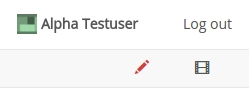
If you have editing or curation permissions, the page should indicate the elements that are editable through a change of background and border.

Click on the text in the above box. The area will change into an editable box with buttons.
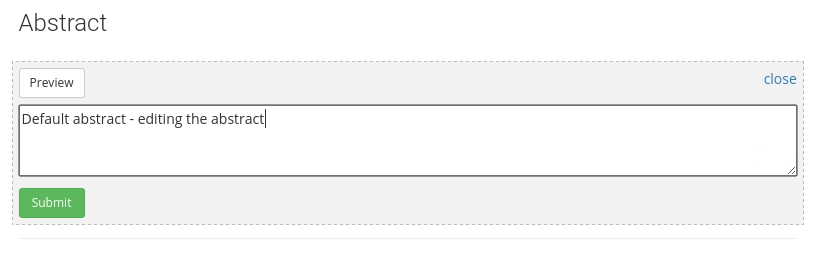
Modify the contents of the abstract. Use the Preview/Edit buttons to toggle between the editable text and an html preview. Use the ‘close’ link to abandon editing. Or use the ‘Submit’ button to save the new content in the database.
Types of content
Each annotation is encoded in plain text in the NetworkCurator database. However, there are means to add styling to create rich, even dynamic, content.
HTML
Content fields can be styled with standard HTML. For example, you can emphasize text using <b> tags.
Annotation text is ‘sanitized’ before it is displayed during preview. Thus, some html tags and attributes may be removed.
Markdown
Markdown is a markup language that augments plain-text documents with simple styling, for example headers or web-links. The implementation used in NetworkCurator is based on showdown and supports:
- paragraph structure,
- text styling (bold, italic, strikethrough text),
- links,
- headers,
- lists,
- checklists,
- tables,
- code blocks.
See the showdown documentation for details.
Makealive
Annotation boxes also support data-driven content through the makealive system. Use this technology to transform plain-text data into dynamic visualizations through a library of ready-made conversion functions:
- bar plots (vertical and horizontal),
- scatter plots,
- venn diagrams.
To include a makealive component as part of a graph annotation, prepare a makealive code snippet and paste it into the annotation text area. The sandbox pages can help with creating these snippets.
Annotation history
All annotations updates (versions) are recorded in a database. To see the annotation history, click the ‘film’ icon near the top-right corner of a page.
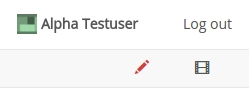
The page should indicate where the annotation boxes are through a change of background and border.

Click on the ‘history’ link to navigate onto a new page with details on all the recorded updates.
Other annotations
Pages that display annotations for nodes and links contain a toolbar whereby you can also adjust the object name, ontology class, and object ownership.
To adjust these properties, click on the editing pen icon in the top-right corner. The toolbar buttons will become active; clicking a button will display a dropdown form with a text box and submit button.
-
Assigning a new name to an object changes the label that is associated with a node or link on the graph page. A new name will be accepted if and only if there does not already exist an object with that name.
-
A new class will only be accepted if it has been defined on the ontology page.
-
Object ownership can be transferred only to an existing user who has editing or curating permissions for the given network.
Object names, classes, and owner ids must be strings using the characters [A-Z,a-z,0-9,_,-] only.
Table of Contents
Users Guide
- Overview
- Installation
- Administration
- Web interface
- User accounts
- Permissions
- Ontologies
- Graphs
- Annotations
- Comments
- Sandboxes
- Data import
- Data export
- Analyses
- Other software
